
Business VBA for fleelancers and small business owners

Porocess various emails (purchase or inquiry)
Automatic Excel sheet generation
Update incoming emails from a specific OutLook account
Simple to use
If you find that this email2excelVBA macro helps your business, please consider donation (about $10USD) on the website.
Donation
Sub email2excel_en()
Dim ol_obj_df, f, i, j, k, n As Long
Dim ol_obj, Accounts, acc As Object
Dim ol_obj_ns, ol_obj_item As Object
Dim bodywords As String
Dim arr() As String
Dim lastRow As Long
Dim lastTime As Double
lastRow = Cells(Rows.Count, 2).End(xlUp).Row
lastTime = Cells(Rows.Count, 2).End(xlUp).Value
'MsgBox lastTime
k = lastRow
' To create an Outlook object (ol_obj)
Set ol_obj = CreateObject("Outlook.Application")
'To select email account
Set Accounts = ol_obj.Session.Accounts
For Each acc In Accounts
'put an email address of interest below
If acc = "shishid@saaipf.com" Then
Set f = acc.DeliveryStore.GetDefaultFolder(6)
For i = 1 To f.Items.Count
Set ol_obj_item = f.Items(i)
'update incoming emails of interest
If ol_obj_item.ReceivedTime > lastTime Then
'put the "subject" of email to be incorporated
If ol_obj_item.Subject = "Thank you for your purchase of bFaaaP Switch" Then
k = k + 1
Cells(k, 1) = k
Cells(k, 2) = ol_obj_item.ReceivedTime
Cells(k, 3) = ol_obj_item.Subject
Cells(k, 21) = ol_obj_item.Body
bodywords = Cells(k, 21).Value
'split the body of emial by CRLF
arr = Split(bodywords, vbCrLf)
'To process each line
For j = LBound(arr) To UBound(arr)
If InStr(arr(j), "Name:") <> 0 Then
Cells(k, 4) = GiveContent(arr(j), "Name:")
End If
If InStr(arr(j), "Email:") <> 0 Then
Cells(k, 5) = GiveContent(arr(j), "Email:")
End If
If InStr(arr(j), "Age:") <> 0 Then
Cells(k, 6) = GiveContent(arr(j), "Age:")
End If
If InStr(arr(j), "Sex:") <> 0 Then
Cells(k, 7) = GiveContent(arr(j), "Sex:")
End If
If InStr(arr(j), "Address: ") <> 0 Then
Cells(k, 8) = GiveContent(arr(j), "Address:")
End If
If InStr(arr(j), "Zipcode:") <> 0 Then
Cells(k, 9) = GiveContent(arr(j), "Zipcode:")
End If
If InStr(arr(j), "Country:") <> 0 Then
Cells(k, 10) = GiveContent(arr(j), "Country:")
End If
If InStr(arr(j), "Message:") <> 0 Then
Cells(k, 11) = GiveContent(arr(j), "Message:")
End If
Next j
End If
End If
Next
End If
Next
'To prohibit folding of each cell
Cells.WrapText = False
End Sub
Function GiveContent(stringline As String, markerword As String) As String
Dim processedContent As String
Dim markerwordcount As Long
markerwordcount = Len(markerword)
processedContent = Mid(stringline, InStr(stringline, markerword) + markerwordcount)
'If the stringline ends with ",", remove it
If Right(processedContent, 1) = "," Then
processedContent = Left(processedContent, Len(processedContent) - 1)
End If
GiveContent = processedContent
End Function
Here is the situation. You receive a lot of incomming purchase emails sent from a server on AWS.
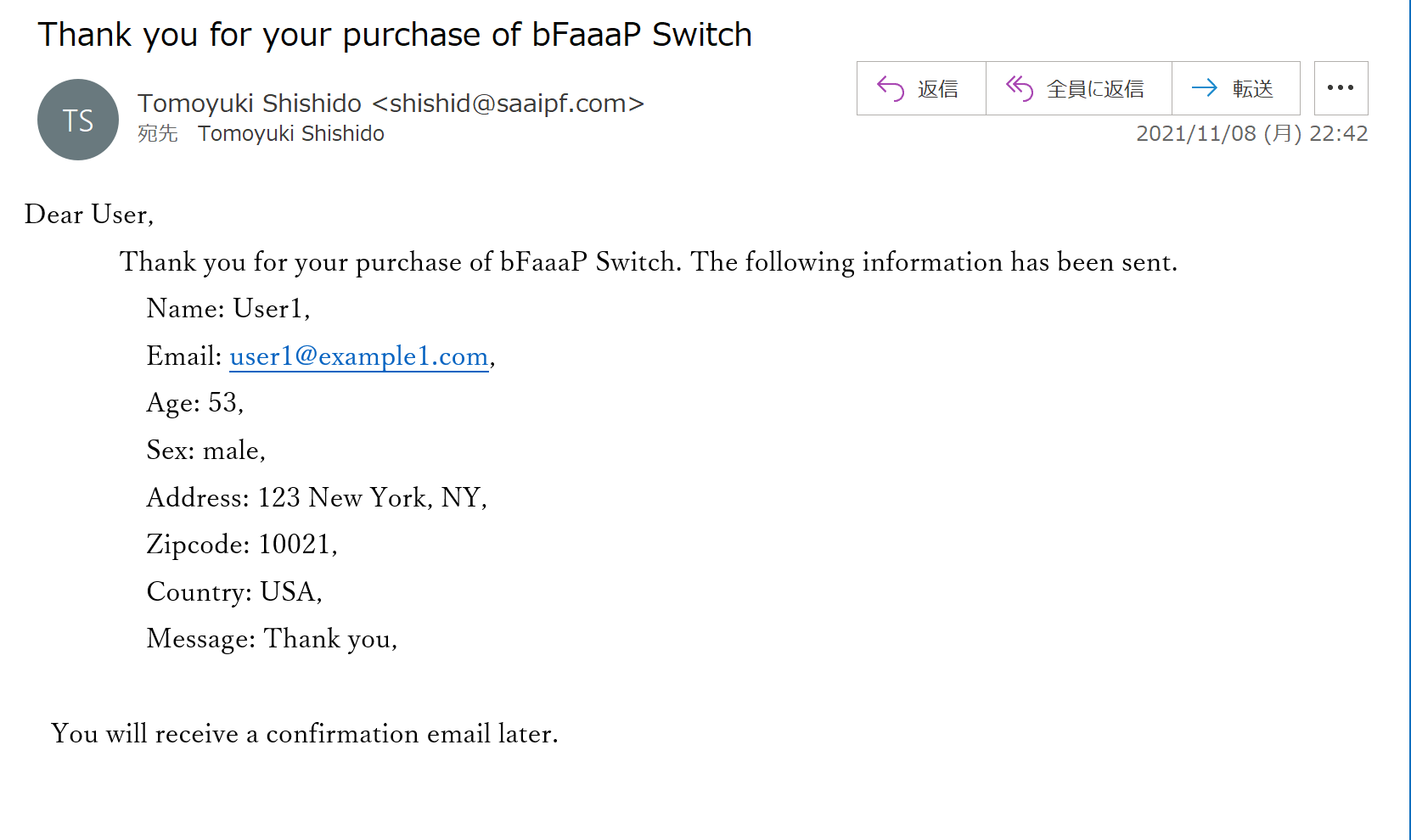
Now, you want a client information list ready in an Excel worksheet like below.
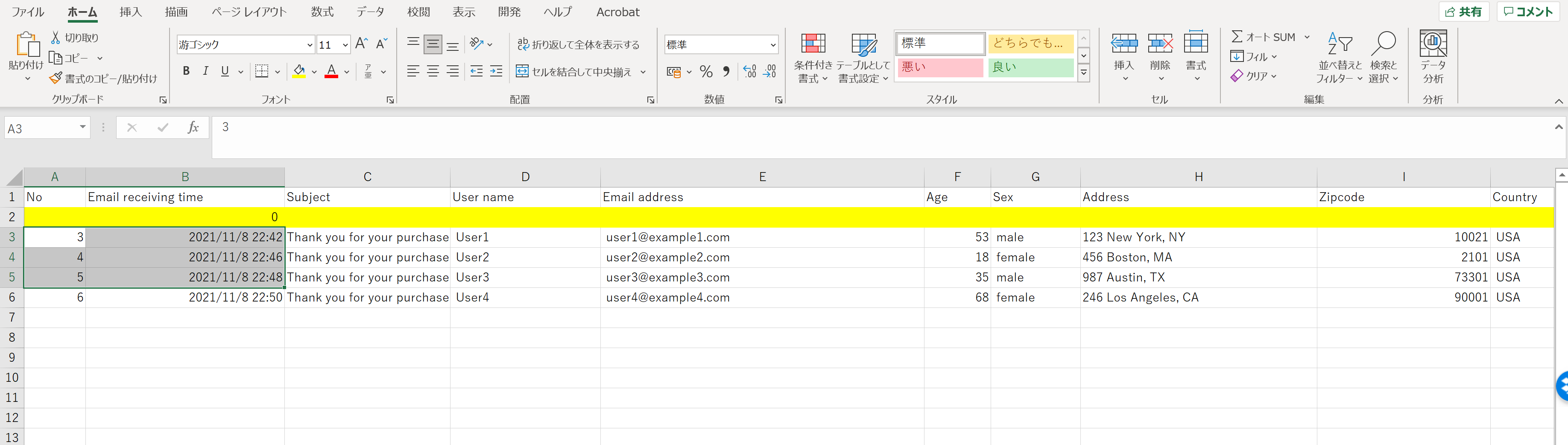
This email2excelVBA can automatically achieve the job by just one click.
1. Replace the sample email address by your Outlook acount of interest.
'put an email address of interest below
If acc = "shishid@saaipf.com" Then
2. Change the subject of email to your own one.
'put the "subject" of email to be incorporated
If ol_obj_item.Subject = "Thank you for your purchase of bFaaaP Switch" Then
3. Select and replace each marker word of the email body (sepalated by CRLF) (e.g., "Name:").
If InStr(arr(j), "Name:") <> 0 Then
Cells(k, 4) = GiveContent(arr(j), "Name:")
End If
If InStr(arr(j), "Email:") <> 0 Then
Cells(k, 5) = GiveContent(arr(j), "Email:")
End If
If InStr(arr(j), "Age:") <> 0 Then
Cells(k, 6) = GiveContent(arr(j), "Age:")
End If
If InStr(arr(j), "Sex:") <> 0 Then
Cells(k, 7) = GiveContent(arr(j), "Sex:")
End If
If InStr(arr(j), "Address: ") <> 0 Then
Cells(k, 8) = GiveContent(arr(j), "Address:")
End If
If InStr(arr(j), "Zipcode:") <> 0 Then
Cells(k, 9) = GiveContent(arr(j), "Zipcode:")
End If
If InStr(arr(j), "Country:") <> 0 Then
Cells(k, 10) = GiveContent(arr(j), "Country:")
End If
If InStr(arr(j), "Message:") <> 0 Then
Cells(k, 11) = GiveContent(arr(j), "Message:")
End If
4. Run the macro (cell(B,2) should be 0 to incorporate incoming emails in the ascending order).
See the top video for specific instructions.
5. You may contact Tomo at shishid@saaipf.com
If you find that this email2excelVBA macro helps your business, please consider donation (about $10USD) on the website.
Donation